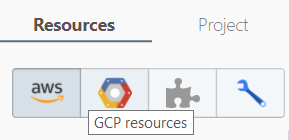This may not be the correct way; heck, this may be the crappiest way. I'm putting this up because I could not find a single decent sample on how to do it with JS.
The approach in this post uses NodeJS (server-side), but it is possible to do the same on the client side by loading the Google API client and subsequently the deploymentmanager v2 module; I'll write about it as well, if/when I get a chance.
First you set up authentication so your googleapis client can obtain a token automatically.
Assuming that you have added the googleapis:28.0.1 NPM module to your dependencies list, and downloaded your service account key into the current directory (where the deploymentmanager-invoking code is residing):
const google = require("googleapis").google;
const key = require("./keys.json");
const jwtClient = new google.auth.JWT({
email: key.client_email,
key: key.private_key,
scopes: ["https://www.googleapis.com/auth/cloud-platform"]
});
google.options({auth: jwtClient});I used a service account, so YMMV.
If you like, you can cache the token at dev time by adding some more gimmicks: I used axios-debug-log to intercept the auth response and persist the token to a local file, from which I read the token during subsequent runs (if the token expires the JWT client will automatically refresh it, which I will then persist):
process.env.log = "axios";
const tokenFile = "./token.json";
require("axios-debug-log")({
// disable extra logging
request: function (debug, config) {},
error: function (debug, error) {},
response: function (debug, response) {
// grab and save access token for reuse
if (response.data.access_token) {
console.log("Updating token");
require("fs").writeFile(tokenFile, JSON.stringify(response.data));
}
},
});
// load saved token; if success, use OAuth2 client with loaded token instead of JWT client
// (avoid re-auth at each run)
try {
const token = require(tokenFile);
if (!token.access_token) {
throw Error("no token found");
}
token.refresh_token = token.refresh_token || "refreshtoken"; //mocking
console.log("Using saved tokens from", tokenFile);
jwtClient.setCredentials(token);
} catch (e) {
console.log(e.message);
}Fair enough. Now to get the current state of the deployment:
const projectId = "your-gcp-project-id";
const deployment = "your-deployment-name";
const deployments = google.deploymentmanager("v2").deployments;
let fingerprint = null;
let deployment = deployments.get({
project: projectId,
deployment: deployment
})
.then(response => {
fingerprint = response.data.fingerprint;
console.log("Fingerprint", fingerprint);
return Promise.resolve(response);
})
.then(response => {
// continue the logic
});The "fingerprint logic" is needed because we need to pass a "fingerprint" to every "write" (update (preview/start), stop, cancelPreview etc.) operation in order to guarantee in-order execution and operation synchronization.
That done, we set up an update for our deployment by creating a deployment preview (shell) within the last .then():
.then(response => {
console.log("Creating deployment preview", deployment);
return deployments.update({
project: projectId,
deployment: deployment,
preview: true,
resource: {
name: deployment,
fingerprint: fingerprint,
target: {
config: {
content: JSON.stringify({
resources: [
/* your resource definitions here; e.g.
{
name: "myGcsBucket",
type: "storage.v1.bucket",
properties: {
storageClass: "STANDARD",
location: "US",
labels: {
"keyOne": "valueOne"
}
}
}
and so on */
]
}, 4, 2)
}
}
}
})
.catch(e => err("Failed to preview deployment", e))
})
// small utilty function for one-line throws
const err = (msg, e) => {
console.log(`${msg}: ${e}`);
throw e;
};Notice that we passed fingerprint as part of the payload. Without it, Google would complain that it expected one.
But now, we again need to call deployments.get() because the fingerprint would have been updated! (Why the heck doesn't Google return the fingerprint in the response itself?!)
Maybe it's easier to just wrap the modification calls inside a utility code snippet:
const filter = {
project: projectId,
deployment: deployment
};
const ensureFingerprint = promise =>
promise
.then(response => deployments.get(filter))
.then(response => {
fingerprint = response.data.fingerprint;
console.log("Fingerprint", fingerprint);
return Promise.resolve(response);
});
// ...
let preview = ensureFingerprint(Promise.resolve(null)) // only obtain the fingerprint
.then(response => {
console.log("Creating deployment preview", deployment);
return ensureFingerprint(deployments.update({
// same payload from previous code block
}))
.catch(e => err("Failed to preview deployment", e))
})True, it's nasty to have a global fingerprint variable. You can pick your own way.
Meanwhile, if the initial deployments.get() fails due to a deployment being not found by the given name, we can create one (along with a preview) right away:
.catch(e => {
// fail unless the error is a 'not found' error
if (e.code === 404) {
console.log("Deployment", deployment, "not found, creating");
return ensureFingerprint(deployments.insert({
// identical to deployments.create(), except for missing fingerprint
project: projectId,
deployment: deployment,
preview: true,
resource: {
name: deployment,
target: {
config: {
content: JSON.stringify({
resources: [
// your resource definitions here
]
}, 4, 2)
}
}
}
}))
.catch(e => err("Deployment creation failed", e));
} else {
err("Unknown failure in previewing deployment", e);
}
});Now let's keep on "monitoring" the preview until it reaches a stable state (DONE, CANCELLED etc.):
// small utility to run a timer task without multiple concurrent requests
const startTimer = (func, timer, period) => {
let caller = () => {
func().then(repeat => {
if (repeat) {
timer.handle = setTimeout(caller, period);
}
});
};
timer.handle = setTimeout(caller, period);
};
let timer = {
handle: null
};
preview.then(response => {
console.log("Starting preview monitor", deployment);
startTimer(() => {
return deployments.get(filter)
.catch(e => {
//TODO detect and ignore temporary failures
err("Unexpected error in monitoring preview", e);
})
.then(response => {
let op = response.data.operation;
let status = op.status;
console.log(status, "at", op.progress, "%");
})
}, timer, 5000);
});And check if we reached a terminal (completion) state:
const SUCCESS_STATES = ["SUCCESS", "DONE"];
const FAILURE_STATES = ["FAILURE", "CANCELLED"];
const COMPLETE_STATES = SUCCESS_STATES.concat(FAILURE_STATES);
// ...
.then(response => {
// ...
if (COMPLETE_STATES.includes(status)) {
console.log("Preview completed with status", status);
if (SUCCESS_STATES.includes(status)) {
if (op.error) {
console.error("Errors:", op.error);
} else {
}
} else if (FAILURE_STATES.includes(status)) {
console.log("Preview failed, skipping deployment");
}
return false;
}
return true;If we reach a success state, we can commence the actual deployment:
// ...
} else {
deploy();
}
// ...
const deploy = () => {
let deployer = () => {
console.log("Starting deployment", deployment);
return deployments.update({
project: projectId,
deployment: deployment,
preview: false,
fingerprint: fingerprint,
resource: {
name: deployment
}
})
.catch(e => err("Deployment startup failed", e))
};
And start monitoring again, until we reach a completion state:
// ...
deployer().then(response => {
console.log("Starting deployment monitor", deployment);
startTimer(() => {
return deployments.get(filter)
.catch(e => {
//TODO detect and ignore temporary failures
err("Unexpected error in monitoring deployment", e);
})
.then(response => {
let op = response.data.operation;
let status = op.status;
console.log(status, "at", op.progress, "%");
if (COMPLETE_STATES.includes(status)) {
console.log("Deployment completed with status", status);
if (op.error) {
console.error("Errors:", op.error);
}
return false; // stop
}
return true; // continue
})
}, timer, 5000);
});
};Recap:
const SUCCESS_STATES = ["SUCCESS", "DONE"];
const FAILURE_STATES = ["FAILURE", "CANCELLED"];
const COMPLETE_STATES = SUCCESS_STATES.concat(FAILURE_STATES);
const google = require("googleapis").google;
const key = require("./keys.json");
const jwtClient = new google.auth.JWT({
email: key.client_email,
key: key.private_key,
scopes: ["https://www.googleapis.com/auth/cloud-platform"]
});
google.options({auth: jwtClient});
const projectId = "your-gcp-project-id";
const deployment = "your-deployment-name";
// small utility to run a timer task without multiple concurrent requests
const startTimer = (func, timer, period) => {
let caller = () => {
func().then(repeat => {
if (repeat) {
timer.handle = setTimeout(caller, period);
}
});
};
timer.handle = setTimeout(caller, period);
};
// small utilty function for one-line throws
const err = (msg, e) => {
console.log(`${msg}: ${e}`);
throw e;
};
let timer = {
handle: null
};
const deployments = google.deploymentmanager("v2").deployments;
const filter = {
project: projectId,
deployment: deployment
};
let fingerprint = null;
const ensureFingerprint = promise =>
promise
.then(response => deployments.get(filter))
.then(response => {
fingerprint = response.data.fingerprint;
console.log("Fingerprint", fingerprint);
return Promise.resolve(response);
});
let preview = ensureFingerprint(Promise.resolve(null)) // only obtain the fingerprint
.then(response => {
console.log("Creating deployment preview", deployment);
return ensureFingerprint(deployments.update({
project: projectId,
deployment: deployment,
preview: true,
resource: {
name: deployment,
fingerprint: fingerprint,
target: {
config: {
content: JSON.stringify({
resources: [
// your resource definitions here
]
}, 4, 2)
}
}
}
}))
.catch(e => err("Failed to preview deployment", e))
})
.catch(e => {
// fail unless the error is a 'not found' error
if (e.code === 404) {
console.log("Deployment", deployment, "not found, creating");
return ensureFingerprint(deployments.insert({
// identical to deployments.create(), except for missing fingerprint
project: projectId,
deployment: deployment,
preview: true,
resource: {
name: deployment,
target: {
config: {
content: JSON.stringify({
resources: [
// your resource definitions here
]
}, 4, 2)
}
}
}
}))
.catch(e => err("Deployment creation failed", e));
} else {
err("Unknown failure in previewing deployment", e);
}
});
preview.then(response => {
console.log("Starting preview monitor", deployment);
startTimer(() => {
return deployments.get(filter)
.catch(e => {
//TODO detect and ignore temporary failures
err("Unexpected error in monitoring preview", e);
})
.then(response => {
let op = response.data.operation;
let status = op.status;
console.log(status, "at", op.progress, "%");
if (COMPLETE_STATES.includes(status)) {
console.log("Preview completed with status", status);
if (SUCCESS_STATES.includes(status)) {
if (op.error) {
console.error("Errors:", op.error);
} else {
deploy();
}
} else if (FAILURE_STATES.includes(status)) {
console.log("Preview failed, skipping deployment");
}
return false; // stop
}
return true; // continue
})
}, timer, 5000);
});
const deploy = () => {
let deployer = () => {
console.log("Starting deployment", deployment);
return deployments.update({
project: projectId,
deployment: deployment,
preview: false,
resource: {
name: deployment,
fingerprint: fingerprint
}
})
.catch(e => err("Deployment startup failed", e))
};
deployer().then(response => {
console.log("Starting deployment monitor", deployment);
startTimer(() => {
return deployments.get(filter)
.catch(e => {
//TODO detect and ignore temporary failures
err("Unexpected error in monitoring deployment", e);
})
.then(response => {
let op = response.data.operation;
let status = op.status;
console.log(status, "at", op.progress, "%");
if (COMPLETE_STATES.includes(status)) {
console.log("Deployment completed with status", status);
if (op.error) {
console.error("Errors:", op.error);
}
return false; // stop
}
return true; // continue
})
}, timer, 5000);
});
};That should be enough to get you going.
Good luck!